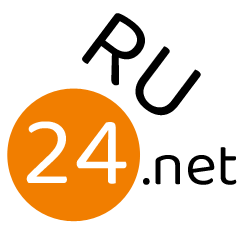'What is Spotify Connect?': How to use Spotify Connect to turn your phone into a Spotify remote
Reuters
- Spotify Connect turns your smartphone into a remote and allows you to play, pause, and cast content from Spotify.
- Spotify Connect only works when all of your devices are connected to the same Wi-Fi network and are updated to the latest software.
- Visit Business Insider's homepage for more stories.
Spotify Connect is a feature on Spotify that allows you to use the app as a remote and cast content to different devices in your house.
All of your devices have to be connected to the same Wi-Fi network and updated to the latest software, so that you can control what is playing on your speakers, TV, or computer through the Spotify app on your smartphone.
The Spotify Connect feature is available to all users, not just those with a premium subscription.
Here's how to set it up.
Check out the products mentioned in this article:
iPhone 11 (From $699.99 at Best Buy)
Samsung Galaxy S10 (From $899.99 at Best Buy)
iPad (From $329.99 at Best Buy)
MacBook Pro (From $1,299.99 at Best Buy)
Lenovo IdeaPad 130 (From $299.99 at Best Buy)
How to use Spotify Connect
Before using Spotify Connect, make sure the devices that you are using have the most up-to-date software, are connected to the same Wi-Fi network, and are compatible with the feature.
Most devices, like smart speakers, smart TVs, gaming consoles, wearables, and car audio systems are compatible with Spotify Connect.
1. Launch the latest version of the Spotify app on your iPhone, Android, tablet, Mac, or PC.
2. Select a song or podcast and tap "Play."
Meira Gebel/Business Insider
3. Tap on the "Now Playing" bar at the bottom of your screen. Tap the "Devices Available" icon.
Meira Gebel/Business Insider
4. In the "Devices Available" menu, scroll to find the speaker, TV, computer, or device you wish to connect to. In this example, we will connect to a Mac computer.
Meira Gebel/Business Insider
Once the device you connected to starts playing music, you can control it from your phone, tablet, or computer, using it just like a remote.
Related coverage from How To Do Everything: Tech:
How to disconnect your Spotify account from your Facebook account
How to remove devices from your Spotify account using your computer or mobile device
How to combine your playlists on Spotify, and put all of your favorite songs in one place
How to connect your Spotify account to Discord, so everyone can see what music you're listening to
How to find your Spotify username on the desktop or mobile app